Hello Readers.
Writing a professional email is a crucial skill in any workplace, but we need to write emails at a higher level, as our working environment does not favor sloppy communication skills. Let's get eloquent!
In this guide, we’ll cover how to eloquently write formal, professional emails and provide plenty of examples.
What is a professional email?
Professional emailing is a focus on a specific work-related topic or task. Your career is dictating the language you use in your correspondence. A professional email is what is deemed professional language in your industry.
Always remember this: Regardless of any legal opinion in any country, emails are legal documents and can and will be used if necessary. You must be on your best behavior in an email. This is not the place to be flippant!!
Common reasons you might send a professional email include:
- Scheduling a meeting or appointment - Formal
- Asking or answering a work-related question - Formal
- Clarifying instructions or next steps - Formal
- Following up on a previous conversation or email - Formal
- Sending a reminder about a deadline - Formal
- Explaining information (e.g. sharing a report or proposal) - Formal
- ALL EMAILS ARE FORMAL!
Choosing to write an email with proper professional etiquette shows you’re serious and competent. A well-crafted message gives a positive impression of you – and, if applicable, your company or school. It can even influence how others see your overall performance in general.
When we write an email following the standards of professional etiquette discussed in this article, we’re more likely to be taken seriously. The trust given to us by our colleagues is important, and poorly written correspondence can give others reason to question our ability to conduct ourselves professionally.
Professional Email Characteristics: A strong professional email typically has:
- There is NO FUNNY email
- A polite, professional tone (no slang or text-message abbreviations)
- An appropriate greeting (such as “Dear [Name],” or “Hello [Name],”)
- A clear and direct subject line summarizing the topic
- A concise body that states its purpose clearly
- An appropriate closing line that often indicates next steps or a call to action
- A proper sign-off (like “Sincerely,” or “Best regards,”) followed by your name
- An email signature with your contact information (title, phone number, etc.)
All should be written according to professional email standards, even if you are writing an email to a family member or friend. We are protecting the context, and we need to control that narrative!
We are protecting the context, and we need to control that narrative!
This is true even when you’re frustrated or otherwise unhappy with the recipient – for instance, when you’re writing a complaint email, you still keep it courteous and work-appropriate. (If you’re ever unsure how formal to be, it’s best on the side of formality.)
When unsure, go formal. When angry, go formal. When life gives you lemons, make formal lemon aid. Always formal!!
Quick Emailing Tips
1. Use a Subject Line That Says Exactly What the Email’s About
The subject line’s your first impression. Make it clear, short, and specific. Avoid vague titles like
- Wrong: “Project Kickoff Jan 5.” - Trying to be cool
- Right: “Project commencing Jan 5.” - Professional
2. Start With the Right Greeting for the Situation
Send respect to the receiver. They will most definitely like this treatment.
“Dear Ms. Patel,” works for formal.
- Wrong: “Hi, Ms. Patel,” - Respect the lady - you don't know her like that!
- Right: “Hello, Ms. Patel,” - Formally respected
3. Stick to One Topic and Keep It Short
One email, one purpose. Avoid cramming unrelated points together. Give enough detail for clarity, but cut out fillers. Ask yourself: what’s the one thing I need?
One email, one purpose. As in 1
4. End With a Clear Closing and a Professional Signature
Wrap up with thanks or next steps. Use a sign-off like “Best regards,” then your name. Include your title, company, and contact info in the signature.
Email closers
1. Best regards,
A safe, all-purpose sign-off. Works for both formal and slightly less formal messages.
Example:
Best regards,
Sarah Thompson
2. Sincerely,
A classic, very formal closing. Often used in official or first-time correspondence.
Example:
Sincerely,
David Kim
3. Kind regards,
Polite but a bit warmer than “Best regards.” Good for ongoing client or colleague relationships.
Example:
Kind regards,
Laura Martinez
4. Thank you,
Best when you’ve made a request or received assistance. Keeps the tone appreciative.
Example:
Thank you,
Michael Chen
5. With appreciation,
Formal, respectful, and personal. Suits situations where you’re acknowledging effort or support.
Example:
With appreciation,
Priya Desai
This is my personal favorite for finishing an email: Short, sharp, and perfect.
Example:
Regards,
Clarke
5. Proofread Before You Hit Send
Avoid instant regret and dread by taking control and waiting 5 minutes to read again, and then send!! Check for typos, grammar slips, and clarity. Read it as if you’re the recipient. Slow down—once it’s sent, it’s permanent.
Rules:
- Don't write emails in haste
- Wait 5 minutes before sending
- Double check - let it sit for a bit, then re-read and send
6. Keep Your Tone Professional, Even With Friends at Work
Avoid slang, emoji, and text-style abbreviations in formal emails. Use a warm, respectful tone. Save casual talk for chats, not official written records.
If you get the slight feeling you are heading in the wrong direction with your email, then re-formulate your email.
7. Remember That Email Lives Forever
Anything you send can be forwarded or saved. Don’t write what you’d regret seeing in public. Cool off before sending anything emotional.
We are on the internet here and there is no privacy. Please don't assume your company has impenetrable firewalls and cybersecurity teams that will block unauthorized access. Stay on your toes!
8. Make Requests and Instructions Easy to Follow
Be specific—name files, attach documents, give deadlines. Use bullets for multiple points. Make it simple for the reader to act without guessing.
Professional Email Examples
Let’s put it all together with a few examples of professional emails. These examples demonstrate different scenarios and tones, from formal to slightly more casual. (All names and situations are fictional.)
Note: you will need to add proper spacing for the responses. This test here is reducing space for the purpose of this article.
Example 1: Polite Rejection Response
Polite Rejection Response
Subject: Application for Finance Internship Program
Dear Vanessa,
Thank you very much for your interest in our Finance Summer Internship Program. I appreciate you taking the time to apply. At this time, we are not able to move forward with your application, but I wanted to personally thank you for considering us.
We had many qualified candidates and could only select a limited number. Please don’t be discouraged – I encourage you to reapply next year or consider other opportunities with our company in the future.
Thank you again for your effort, and I wish you the best of luck with your future endeavors.
Sincerely,
Simone Blaine
Human Resources Coordinator, ABC Bank
Phone: 555-123-4567 | Email: simone.blaine@abcbank.com
Example 2: Reminder to a Colleague (Formal Tone)
Reminder to a Colleague
Subject: Please remember to secure the office window
Hello Maha,
I hope you’re doing well. This is a friendly reminder to close the office window before you leave each day. As mentioned last week, we’ve had issues with rain blowing in when windows are left open. In fact, last night water was found on the floor near your desk because the window was left open.
I know it can get stuffy in the afternoon, but when you leave, please double-check that the window is shut and locked. This will help prevent any damage to equipment or documents.
Thank you for understanding. If you have any questions or need assistance with the window latch, let me know.
Regards,
Alexei Petrova
Office Manager, XYZ Corp.
Phone: 555-987-6543 | Email: alexei.petrova@xyzcorp.com
Example 3: Meeting Request to a Potential Client
Meeting Request to a Potential Client
Subject: Request to Schedule a Call – Financial Consulting Services
Dear Mr. Albanese,
I hope this email finds you well. I noticed your recent LinkedIn post about looking for local financial consulting services for your business. I’m the owner of Acme Financial Consulting, and we specialize in helping businesses like yours optimize their financial strategy and planning.
I would love to schedule a brief call to introduce myself and learn more about your needs. Would you be available for a 20-minute call later this week? For your convenience, I’m free on Wednesday, Thursday, and Friday between 12:00–5:00 PM EST. If those times don’t work, I’m happy to adjust to your schedule.
Please let me know if you’d like me to send more information before we chat – for example, I can forward a one-page overview of our services or some client testimonials. I believe we could provide valuable insight for your company. I’m confident a short conversation would be worthwhile.
Thank you for your time, and I hope to speak with you soon!
Best regards,
Miriam Schneider
Owner & Principal Consultant, Acme Financial Consulting
Phone: 555-555-2222 | Email: miriam@acmefinancial.com
Website: www.acmefinancial.com
Example 4: Internal Project Update (Friendly but Professional-ish)
Internal Project Update
Subject: Update on Q3 Budget Analysis – Completed Draft
Hi Jackson, (I put this here as "Hi" but I don't think it is formal and you know how I feel - formal all the way)
I wanted to give you a quick update on the Q3 budget analysis project. I’ve finished the initial draft of the report. It’s ready for your review. The draft is attached to this email (Q3_Budget_Analysis_Draft.pdf).
Here are the key points from the report:
- We identified approximately $50,000 in potential cost savings in Department A.
- Department B’s expenses were about 8% higher than forecasted, mainly due to increased marketing spend.
- I included a couple of recommendations for re-allocating funds in Q4 to address these variances.
When you have time, could you please look over the draft and let me know your thoughts? If possible, I’d like to finalize the report by next Tuesday.
Feel free to mark up the PDF or send me your comments in an email – whatever’s easiest for you. Thanks a lot for your help with this!
Cheers, (I don't like "cheers!" - not formal)
Alicia
Financial Analyst, XYZ Corp.
(Notice that in this example the tone is slightly more casual – using “Hi” as the greeting and a sign-off like “Cheers,” and no last name in the signature. Alicia and Jackson are teammates who work together closely, so a less formal tone is acceptable. The email is still clear and professional, but it’s friendlier in style than it would be if she were emailing, say, a client or a high-level executive.)
Formal vs. Less Formal Communication
Even within professional emails, the tone can vary. You always want to be polite and clear, but the wording might be different if you’re emailing a close colleague versus a senior executive or someone you’ve never met. Here’s an example of the same basic request written in two ways: a formal version and a less formal version. Both get the job done, but the tone and level of detail differ.
Scenario: You need a colleague to review a document and provide feedback.
Formal Tone Example
Subject: Document Review Request – Q1 Marketing Plan
Dear Ms. Johnson,
I hope you are doing well. I am writing to ask if you could review the draft Q1 Marketing Plan document I prepared for our department. Your insights would be greatly appreciated, as I value your expertise in marketing strategy.
The draft is attached to this email. When you have an opportunity, please let me know if you have any suggestions or recommended edits. If possible, it would be ideal to receive your feedback by next Wednesday, January 18, so that I can incorporate any changes before the final deadline.
Thank you very much for your time and assistance. Please feel free to let me know if you have any questions or would prefer to discuss the document in a meeting.
Sincerely,
Aaron Lee
Product Manager – Marketing Department
Phone: 555-444-3333 | Email: aaron.lee@company.com
Less Formal Tone Example
Subject: Could you take a look at my marketing plan draft?
Hi Alex,
Hope you’re having a good day. Could you do me a favor and review the draft Q1 Marketing Plan I’ve been working on? I’m attaching it here. I’d really love to get your thoughts, since you have a great eye for this stuff.
If you can, please send me any feedback by next Wednesday (Jan 18) – that would give me time to polish it up before the final version is due. Even a quick once-over and a few comments would be super helpful.
Let me know if anything is unclear or if you’d rather chat about it live. Thanks so much – I really appreciate your help!
Best,
Aaron
(In the formal version, Aaron uses a more official greeting (“Dear Ms. Johnson,”) and a polite, somewhat formal tone. In the less formal version, since Aaron and Alex know each other well, the email starts with “Hi Alex,” and the language is more casual (“do me a favor,” “great eye for this stuff,” “super helpful,” etc.). Both versions are respectful and clear about what is needed, but the tone is adjusted for the relationship and context.)
By following the tips above and practicing good email habits, you’ll be able to write professional, polished emails that represent you well. Writing great emails might take a bit of extra effort at first, but it becomes second nature with practice. Good luck, and happy emailing!
Clarke
Email FAQs
Here are answers to some common questions about email usage and etiquette, which can help you refine your professional email skills:
Can email be blocked?
Yes, emails from specific senders can be blocked or filtered. Most email services (Gmail, Outlook, Yahoo, etc.) allow you to block a sender’s address. When you do this, future messages from that address will typically skip your inbox and go straight to a spam or trash folder. For example, in Gmail you can open a message, click the three-dot menu, and select “Block [Sender Name].” In Outlook, you can add an address to your blocked senders list.
Additionally, company email systems often have spam filters that automatically block or quarantine suspicious emails (like obvious spam or emails with dangerous attachments). So if someone says they emailed you but you never saw it, it might have been blocked by a filter or ended up in Spam.
Blocking is useful to stop unwanted emails – such as persistent spam or harassing messages – from bothering you. Just keep in mind that spammers often use constantly changing addresses, so you might need to block multiple variants or rely on your email service’s spam detection to handle those.
How does email encryption work?
Email encryption works by scrambling the content of your email so that only the intended recipient can read it. When you send an encrypted email, it gets converted from readable text into unreadable code (ciphertext) using an encryption algorithm. The recipient then has a key to decrypt it back into readable text.
There are a couple of levels to this:
- Encryption in transit: Most major email providers automatically encrypt emails in transit between servers using TLS (Transport Layer Security). This means that as your email travels from your outbox to the recipient’s inbox, it’s encrypted so that someone intercepting the network traffic can’t easily read it. This happens behind the scenes and doesn’t require special effort from you; you might see a little lock icon in your email client indicating the connection was encrypted. However, this is like sealing a letter in an envelope – it protects it in transit, but once it’s delivered to the server (like Gmail, Yahoo, etc.), it’s decrypted so it can be put in the recipient’s mailbox.
- End-to-end encryption: This is a stronger form of email encryption, where the message is encrypted on the sender’s device and can only be decrypted by the recipient’s device. This ensures that no one in the middle (not even the email service providers) can read the email’s content. Services like ProtonMail and Tutanota offer end-to-end encryption by default when emailing between users of the same service. For regular email, end-to-end encryption can be done using tools like PGP (Pretty Good Privacy) or S/MIME, but both sender and recipient have to set it up. Essentially, you exchange public encryption keys and use them to lock/unlock messages.
For example, with a public key encryption system (a common method for end-to-end encryption), the recipient first shares their public key with you. When you send your message, your email program uses that public key to encrypt the email. The email, now in ciphertext, travels to the recipient’s server and then to their inbox. The recipient then uses their private key (which only they possess) to decrypt the message and read it. Without the private key, anyone who somehow intercepts or accesses the email while it’s stored on a server will just see gibberish.
The bottom line: encryption adds security by ensuring that only the intended readers can decipher an email’s content. It’s especially important when emailing sensitive information. If you’re not using a service that does end-to-end encryption automatically, you can still achieve it with a bit of technical setup (e.g. using encryption plugins or software). For routine communications that aren’t highly sensitive, the built-in encryption that major email providers use in transit is usually sufficient.
Can email addresses be traced?
In many cases, yes – an email can be traced back to its origin (at least to some degree). Every email comes with a hidden header section that contains metadata about the message’s journey. This includes information like the mail servers it passed through and sometimes the IP address of the computer or server that sent the email. By examining these headers, one can often determine the mail server or service that sent the email and possibly an approximate geographic location of origin.
For example, if you look at an email’s full headers, you might see a line that says something like Received: from mail123.example.com (203.0.113.42) – this could tell you the sender used a server with that IP address. Using an IP lookup tool on 203.0.113.42 could show that it belongs to a certain ISP or is located in a certain city. In one real-world case, an email’s headers revealed it was sent from an email delivery service in San Antonio, Texas.
However, tracing an email to an individual person is often not straightforward. You might figure out it came from Gmail’s servers, or from a corporate mail server, but you won’t automatically get “John Doe, 123 Main St, sent this email.” Law enforcement agencies can work with email providers and ISPs to get deeper info (like which user account or which physical internet connection was associated with a given email), but that requires legal processes and access that ordinary recipients don’t have.
Also, many webmail services (like Gmail, Yahoo, Outlook.com) don’t include the sender’s personal IP address in the outgoing headers – they’ll show the IP of their own servers instead. This is done for user privacy. For example, an email sent from Gmail’s web interface will usually just show a Google server IP in California, not the home IP of the user.
In summary, emails do leave technical footprints. By looking at an email’s headers, you can often trace which mail server handled it and maybe the general source. But tracing it all the way to an individual requires additional data. If you’re an average user trying to trace a suspicious email, you can glean some clues (like whether it really came from the domain it claims, or roughly where it originated), but not an exact person’s identity. When privacy is a concern, services like ProtonMail hide even more of this info by not including source IPs in headers.
What email should I use?
For professional communications, you should use an email address that looks professional and is easy to identify. Ideally, it should include your name (and if it’s a work email, it should come from your company’s domain). Here are some guidelines:
- Use your company email for work-related correspondence. If you’re emailing as part of your job at ABC Corp, sending from your official
your.name@abccorp.comaddress is usually best. It immediately signals your affiliation and looks professional. - For personal professional use (like job searching or networking), use a reputable email service with a clean address. This typically means something like
[firstname.lastname]@gmail.com(or outlook.com, etc.). For example, jane.smith@gmail.com is a solid, professional-looking address. On the other hand, addresses like partygrrl89@yahoo.com or xX_Jason_Xx@hotmail.com are not going to give a good impression in a professional context. - Avoid outdated or obscure email providers for professional use. It’s not that you can’t use an AOL or Hotmail address anymore, but it may cause some bias. In fact, experts often note that using a very old domain (like an AOL address) can come across as behind-the-times. Generally, Gmail is a safe default these days, and Outlook.com (Microsoft) is equally fine. Yahoo is still around too, but Gmail/Outlook tend to be seen as the standard.
- Make sure you check the account regularly. This sounds obvious, but sometimes people give out a secondary email for professional contacts and then forget to check it. Use an email you have easy access to on your phone or computer, so you don’t miss replies.
In short, use an email address that you wouldn’t be embarrassed to put on a business card. It should ideally be some combination of your name, not a nickname, and on a well-known email service or your own custom domain. If you’re currently using something like dragonSlayer123@randommail.com for job inquiries – strongly consider creating a new, simpler email for that purpose.
(One more tip: If your name is common and already taken on the major services, you can add a middle initial or a short descriptor. For instance, if johnsmith@gmail.com is taken, something like john.smith.nyc@gmail.com or johnASmith@gmail.com is perfectly fine.)
What email services are there? What email accounts are free?
There are many email services available. The most popular free email providers include:
- Gmail (Google): Gmail is one of the world’s most popular email services, with over 1.2 billion users worldwide. It offers a clean interface, 15 GB of free storage, powerful spam filtering, and integrates with Google’s other services (Drive, Calendar, Docs, etc.).
- Outlook.com (Microsoft): Outlook.com (formerly Hotmail) is Microsoft’s free email platform. It integrates well with the Microsoft Office ecosystem, and it offers a nice “Focused Inbox” feature that automatically sorts important emails. Many users appreciate its tight integration with tools like Skype and OneDrive.
- Yahoo Mail: Yahoo Mail provides a free email service with a generous amount of storage (1 TB, which is effectively unlimited for most users). It has features like custom folder organization and built-in news/content, though it shows ads in the interface.
- Apple iCloud Mail: If you are an Apple user, you get a free iCloud email address (like
example@icloud.com). It’s basic but works seamlessly across Apple devices. - Zoho Mail: Zoho offers free email accounts that are web-based, and it’s known for having a great ad-free webmail interface. Zoho is also popular for business use, as it allows custom domain emails on its paid plans, but individuals can use an
@zoho.comaddress for free. - ProtonMail: ProtonMail is a secure email service based in Switzerland, known for end-to-end encryption and privacy. It has a free tier (with limited storage). ProtonMail is great if privacy is a priority – all mails between ProtonMail users are automatically encrypted. The interface is modern (web and mobile apps), though the free account has some constraints.
- AOL Mail: AOL is one of the older names in email. It’s not as widely used as it once was, but AOL Mail is still free and available if someone wants an
@aol.comaddress. (It might give a bit of a dated impression, but it works.) - GMX, Yandex, and others: There are other free providers like GMX (a German-based service), Yandex (Russian-based, with an English option), and so on. They’re less common but they exist.
For business email (yourname@yourcompany.com), many companies either run their email through Microsoft Exchange/Office 365 or Google Workspace (Gmail for business). There are also other enterprise email servers, but those are the big two. If you are running your own business or personal domain, you might use a service like Google Workspace, Microsoft 365, Zoho Mail, ProtonMail (for custom domains on paid plans), or others to host an email at that domain.
In summary, you have a lot of options. Gmail and Outlook.com are top choices for personal use due to their features and reliability. Yahoo and iCloud are also solid. ProtonMail is excellent for security-minded users. If you need advanced features or custom domain support, business-oriented services exist (usually with a cost). Choose what fits your needs and comfort – just stick to well-known, reliable providers so that your emails are delivered and your account is secure.
Which email service is best?
“Best” is subjective – it depends on your needs and preferences – but we can compare a few top contenders:
- Gmail is often considered one of the best all-around email services. It’s extremely reliable, has a user-friendly interface, powerful search (Google-level search within your email), and lots of features. Many people especially love how well Gmail filters spam and how it categorizes promotional emails separately (which keeps the inbox cleaner). Gmail also has features like offline access, undo send, schedule send, smart compose (AI suggestions), and tons of integration with third-party apps. Given its massive user base and positive reception, Gmail is a safe bet for “best” general email service.
- Outlook.com is another excellent service, particularly if you are a Microsoft user. Its web interface is sleek and has improved a lot over the years. Outlook’s big advantage is integration – if you use the desktop Outlook application or Office 365, having an Outlook.com account syncs nicely across those. It also has the Focused Inbox that automatically separates important mail from other mail (some find it useful, others turn it off). If you’re used to old Hotmail or the early 2010s Outlook.com, know that it has evolved – the current Outlook.com is fast and modern. Many people rank it right up with Gmail in terms of capability.
- ProtonMail could be considered the “best” for security/privacy. It’s the leader in secure email for general users. If your priority is that no one except the recipient can possibly read your emails, ProtonMail is a top choice. Its interface is not as feature-packed as Gmail/Outlook (for example, its search is limited because it can’t search within encrypted content on their servers), but it’s very good for what it offers.
- Yahoo Mail might be the best if you need a huge amount of storage for free. 1 TB is enormous. Yahoo’s interface is a bit more ad-cluttered and not as minimalistic as Gmail’s, but some people like its layout and features (it has some stationery designs for emails, for example).
- Apple iCloud Mail is “best” for heavy Apple ecosystem users who want everything integrated with their devices. It’s not really better in features than others, but it being built-in on iPhone/Mac is convenient.
- Others: If you have specific needs, you might find a specialized service best. For example, if you want an email that comes with a suite of business tools, Zoho Mail might be best for you. Or if you want custom domain email and an all-in-one solution, maybe Google Workspace or Microsoft 365 (paid, but arguably the best for custom domain hosting and professional collaboration tools).
In general, Gmail and Outlook.com are often at the top in reviews for best email service for personal use. They both offer robust features, mobile apps, and large support communities. Some people prefer Gmail’s approach (labels, conversation threads) while others prefer Outlook’s (folders, more traditional email layout).
One way to decide is to try them both for a week or two and see which interface you like more. Since they’re free, there’s no harm in that. At the end of the day, the “best” service is the one that fits your workflow and needs.
Which email is the most secure?
If we’re talking about secure email providers, services like ProtonMail and Tutanota usually top the list. ProtonMail is often touted as the most secure mainstream email service – it uses end-to-end encryption, meaning even ProtonMail’s own servers can’t read your messages, and it doesn’t track you or show ads. It’s used by millions, including journalists and activists who need strong privacy. Tutanota (now sometimes branded just as “Tuta”) is another highly secure provider; it also offers automatic end-to-end encryption and even encrypts subject lines and contact names, which ProtonMail doesn’t (by design). Tutanota is open-source and based in Germany, following strict privacy laws.
Between ProtonMail and Tutanota, security experts debate which is “more secure,” but both are extremely solid. ProtonMail has been around longer and has a slightly more polished interface, while Tutanota pushes the envelope in encrypting as much as possible (e.g., Tutanota encrypts your entire mailbox, search index, etc., on their paid plans). Both have free versions and paid upgrades.
For regular email services like Gmail, Outlook, Yahoo – these are secure in the sense of account security (they have lots of security measures, 2FA, etc.), but not secure in the sense of privacy from the provider. Google, for instance, doesn’t personally read your Gmail, but it does automatically scan content for features like Smart Reply suggestions, spam filtering, and previously for targeted ads (Google stopped using Gmail content for ads in 2017, but they still scan for things like package tracking, calendar invites, etc.). So, Gmail is secure against outside hackers (if you use a strong password and 2FA) but not “zero-knowledge” secure. If Google was compelled by law, they could access your email content on their servers. The same goes for Microsoft or Yahoo.
On the other hand, if someone somehow got your Gmail password but you had 2FA, they likely couldn’t get in – so in that sense mainstream services can be very secure if used properly. Many breaches come from weak passwords or falling for phishing.


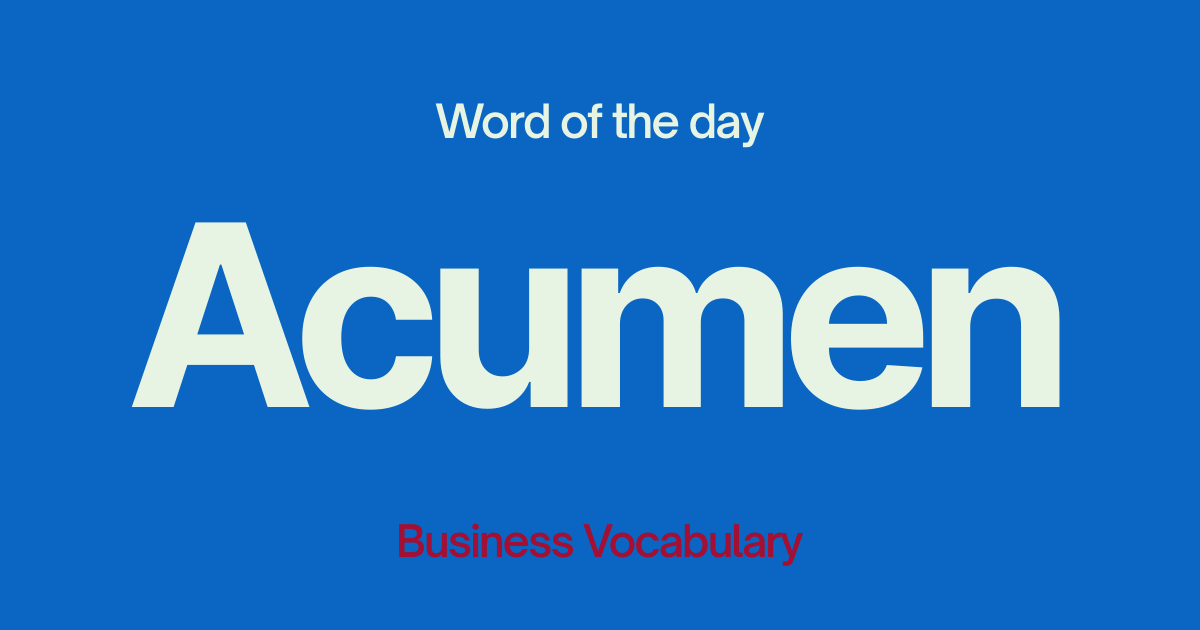
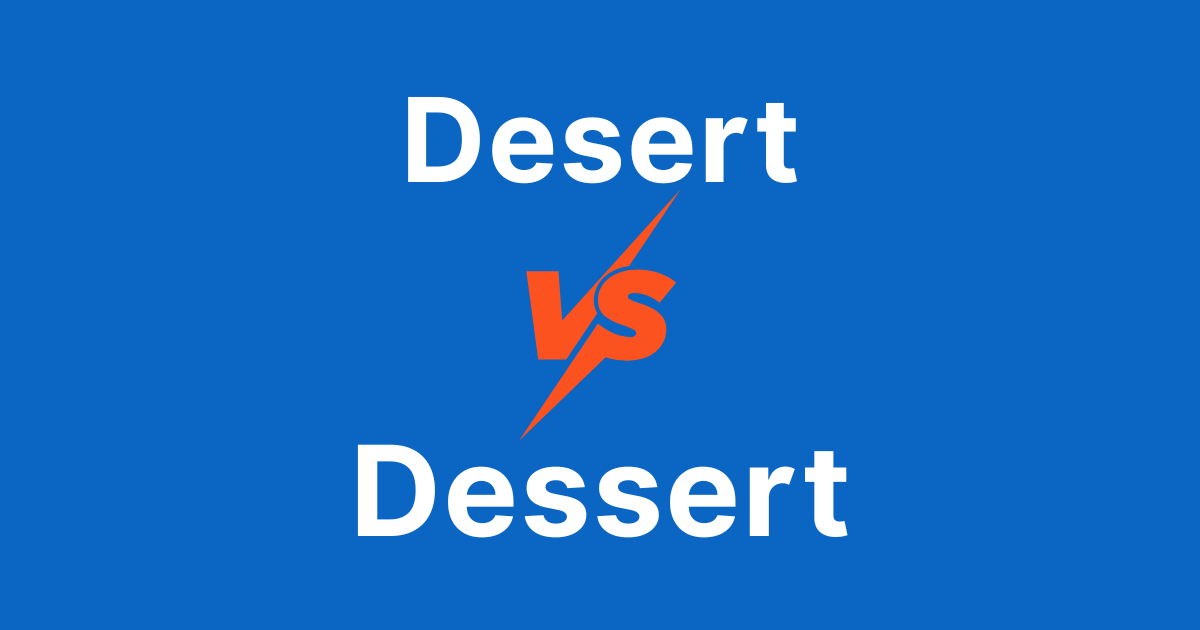
Comments